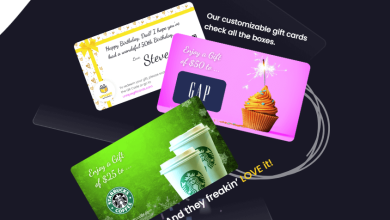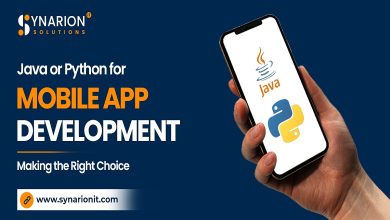How to take a screenshot on an iPhone 13 pro ?

The screenshot is a vital function used by almost every iPhone 13 pro user. Do you also want to take a screenshot and be Curious to know all the methods you can use to capture your iPhone 13 pro display? Read the article properly and know five different ways.
How to take a screenshot on an iPhone 13 pro?
Well, you have a vast variety of techniques for capturing your display. Let’s discuss about all in detail-
-
Key Combination
Key combination method is one of the simplest methods as only one step is required for capturing the screen. Most people use it as they don’t know other methods. Additionally, when they search for different methods, they don’t find anything different. Only this method is mentioned in most articles. So the first way we are going to discuss about is –
Key combinations – of which keys?
- The combination is of volume up and side button. It is compulsory to press both these together for some seconds and then release them.
That’s all.
-
Assistive touch
Assistive touch is a feature in which a circular bar appears on the screen. And users take screenshots from this.
What is the process of taking a screenshot with assistive touch?
- Flick on the circular bar and then on the screenshot option.
It’s done..!
Often this feature is not added to the user’s mobile already. So in that case, you can add it manually. How??
- Enter to the accessibility area of your settings.
- After this, move to the “touch” feature.
- It’s time to enable the assistive touch.
Not found the screenshot option in the assistive touch menu? Don’t worry, you can add it. How?
- Enter the settings of your device.
- Go to the “customize top level menu”.
- Remove any feature from the menu and then add a screenshot in place of it.
Simple..!!
Although the probability is high that you won’t need to follow these steps as in most cases, the screenshot toolbar is already added.
-
Back tap
This is also a one-step method in which you don’t need to tap on the screen or press any keys. Doesn’t it sound interesting? Wondering how you can capture your screen now? Well, no need to be so curious. Here’s your answer-
- Just tap twice or thrice on the back of your device.
All done..!!
But this feature won’t already be activated. So do it manually if you want to have fun with this way.
How can you activate the back tap feature?
- Go to the accessibility option and then to the touch section.
- From there, activate the back tap option.
That’s it.
-
Siri
You can also use Siri and in this method, you don’t need to use your hands. How will it be possible that you can capture your screen? It’s possible with your voice. You can take advantage of your voice. How?
- Say “hey siri” and command it to take a screenshot.
That’s it.
But for this, you have to add your voice to Siri so that it can recognize you and follow your commands.
-
Applications (screenshot on an iPhone 13 pro)
Downloading applications from the app store is also a method but let me tell you that it is not an in-built method. You have to make this option available to you.
How?
- Go to the app store and hunt for applications that can help you with capturing your screen.
- Install the app you like.
Now, set it up as required because it is necessary.
More information-
Here is some more information that you should know about screenshots-
How can you know that the screenshot is taken or not?
Well, look for two things-
- Camera stuttering sound
If it comes, the screenshot is taken. But don’t forget that it will only come if your mobile volume is not zero.
- Screenshot icon
It will only appear if the screenshot is taken. So if you find it on your screen just after you took a screenshot, your screen is captured successfully.
After you capture your screen, two options will display – edit and share. These will be shown below the screenshot icon. Edit is provided so that you can directly edit it without moving to the photos. Share is given for directly sharing the screenshot on various platforms.
The screenshots you take are directly saved to the photos option of your device. That, you can find screenshots in the screenshot folder and all photos folder.
Conclusion–
Isn’t it mind-blowing to have many options for capturing the display of your iPhone 13 pro Max? I’ve given you a detailed description and step-by-step process to use this. In case you have any doubts in any method, feel free to comment. I’ll reply to you asap screenshot in iphone13.
Also Read: HAVE A BRIGHTER FUTURE WITH LED NEON SIGNS
How to take screenshots of Samsung Galaxy A32 5G?
If you want to take a screenshot of the Samsung Galaxy A 32 5G. Then there are some points that you have to follow when you take a screenshot. Taking screenshots is easy. What you have to do is just follow some steps. So Samsung Galaxy A 32 has good camera quality so this phone comes with a wonderful camera setup with an aperture of the main camera that gives you a great quality image.