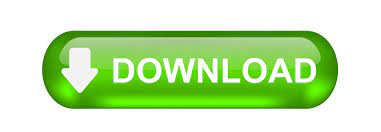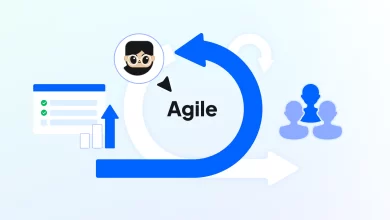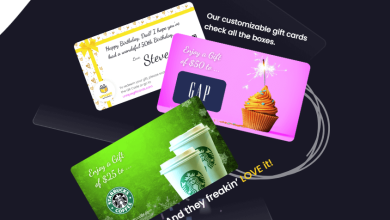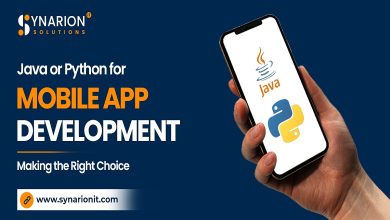A Simple Guide to Split PST File Into Smaller Parts

If you need guidance to split the PST files into small parts then you must go through this blog. In this blog, we have covered the topics of techniques to split the PST files. We have discussed both the manual as well as professional solution for the splitting of the PST files.
Let us now go through this blog.
Method # 1: Move PST File Item Using Outlook Feature Import and Export
This is an Outlook built-in feature for splitting Outlook PST files into smaller parts. Follow the below-provided steps:
- Open the installed MS Outlook.
- Now create a new PST data file.
- Step Click File and then click on the Other Items, then select the Outlook Data File, and then click File.
- A wizard appears for creating or opening an Outlook data file. Browse to the location and name the new PST data file.
- Click OK to generate a new PST file and list it in Outlook.
- Click File and then select the Open option.
- The Import / Export Wizard opens, select Export to File, and click Next.
- Now select the Outlook Data PST file (.pst) and click Next.
- In the Export to the File dialog box, select the folder to which you want to export the data. Open the folder and select the item.
- Click Continue.
- Press Browse to select the file you want to export to.
- Opens the Outlook data file Wizard
- Select the files and click on the OK button
You can see the Outlook files in the edit box option. Click on the Finish button to begin the splitting process.
Method # 2: Archiving feature to reduce PST file size
This archiving method comes with Outlook to help you split PST files into smaller parts. Users have to follow these steps for splitting their PST files using the archiving feature method:
- Open Outlook and select PST file to move the data to a new file.
- Click File and select Archive.
- In the Archive dialog box, select the Archive this folder and all subfolders check box.
- Select the folder you want to move from the list.
- Now select a date from the calendar from the Archive Older Items option.
- Select a location and name the new PST file.
- Click OK and a new PST file will be created in the desired location.
Method # 3: Using the Move to Folder function
Splitting of the PST files using the folder function requires to follow these steps:
- Open MS Outlook and click the File button.
- Select the New option and click the Outlook Data File window.
- Name the new PST file “Create Microsoft Personal Folder”.
- Then click the Edit tab and select Destination. Folder Options
- Here in the Move-Item dialog box, click New Options
- Select a new PST file Select a location to place the folder options and click on the OK button
- Next, in Move Items, select a new folder with a new PST file.
- Finally, press the OK button.
Method # 4: Compress PST File Size
If you want to split your PST file using the Compress method you have to follow the below-provided steps:
- Open the MS Outlook application and then go to the File tab
- Click on the Account Settings Option
- Select Account Settings and click Data File Option
- Select the data files you want to merge and click the settings option
- Click the Compact Now button, then click the OK button.
How to split large PST files without data loss?
The splitting of the large-sized PST file can be done using the PST Split tool. The tool is easy to handle and provides a convenient result to the users. The app splits the PST files according to size, folder, date, year, email ID, and category, users can choose any of the categories to separate the PST files.
The app also split the components such as emails, calendars, notes, contacts, journals, etc. with or without MS Outlook installed.
How does the app work?
For the splitting of the PST files using this advanced tool a user has to follow the below-provided steps;
- Download this Split PST app to your app
- Install the app
- Select the file you want to access
- Preview the files

- Select the option you want or want to remove the password or reset it.
- Finally, click the “process” button.
Users without facing any trouble are able to split their PST files. Any kind of restrictions is not faced by the users while using this advanced Softaken Split PST pro Tool.
Some features provided by the app
Here are some of the amazing features that are granted by the tool for easy splitting of the PST files. These features include;
- Great accuracy- With proper file preview, the app ensures that Outlook PST file acquisition is done with 100% accuracy. The application does not support corrupted data files, so users of the application will see accurate results. With this amazing tool, the file format is saved unchanged.
- No restrictions- Users do not face any kind of size restrictions while splitting the PST files. A user can select as many PST files that they want to split. Moreover, there are also no size-related issues while the splitting of the PST files.
- Provides category to split- This advanced tool provides users with several categories including emails, calendars, notes, contacts, journals, etc. to split their PST files into.
- Saves to user’s choice location- The resultant file can be saved at any location. Users can select any path in their system to save the resultant file.
- User-friendly interface- The tool provides a great user-friendly interface to the users so that every single user is able to use this advanced tool. Moreover, for the convenience of the users, the app also provides screenshots of the steps.
- Independent app- This advanced tool is an independent app. Without relying on any other app this tool can be used by the users. Users do not require to download any other app for carrying out the splitting task.
- Compatible tool- This application is reliable and can be used with any version of Windows. In addition, the app supports all Outlook PST file systems from 2003 to 2011. Due to its high compatibility, users can easily recover files with the help of this amazing tool.
These are some of the features provided by the tool for easy splitting of the PST files.
Summary
In this blog, we have learned about the methods to split the Outlook PST files. Moreover, there are many methods to split the PST files but using the PST Split tool is a suitable one to use as the manual method is difficult to follow and consists of many drawbacks.