Backup Office 365 Emails – Easiest Step by Step Solution
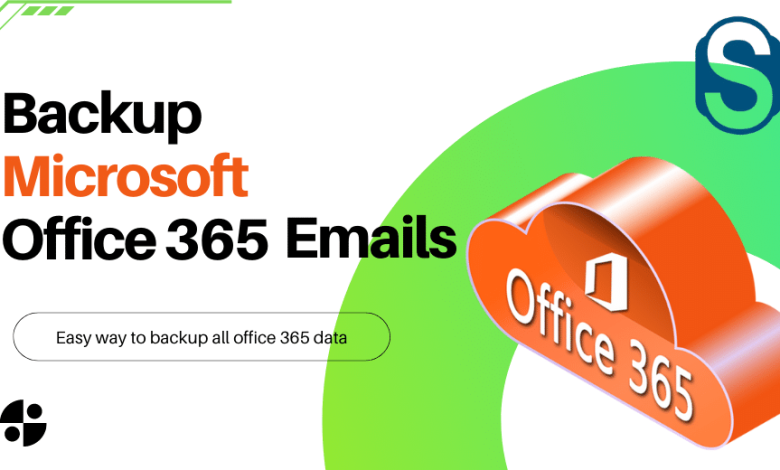
Email is an essential part of how businesses work and communicate with each other. Even though Microsoft 365 keeps some of your emails, it does not backup office 365 email for users. But if a business loses emails, by accident or not, and doesn’t have a good Microsoft 365 backup plan, its data, compliance, and reputation are at risk. But if a company loses emails, by accident or not, and doesn’t have a good backup or recovery plan, its data, compliance, and reputation are at risk.
Moreover, Microsoft 365 simply provides archiving; there are no Microsoft 365 backup services. Users may use Datto SaaS protection to backup Office 365 emails. Using a third-party Office 365 backup tool is also feasible to simplify the process.
Content Search eDiscovery Tool to backup Microsoft emails:
Content Search eDiscovery PST export lets you search for and export data from Exchange Online mailboxes and public folders into PST files. For Office 365 mailboxes to be exportable to Outlook PST, you must use your Office 365 account to get to the Exchange admin centre.
Employ the content search method:
- First, you must use your login information to open Office 365 and then go to the Security & Compliance Centre.
- You must now be a member of the eDiscovery Manager Role Group for backup Office 365 email.
- Click add (+) to do a new Content search. Give the correct name, then press the Next button. Select the mailbox you want to export in Content Search.
- Before exporting, which will be added in the next step, you can filter your mailboxes by time range, email metadata (from, to, cc, bcc), and message type.
- You can also export from Public folders by selecting the option to scan all public folders.
- Select the export options you want, then click Start export to start the process.
- After you finish the export or backup Office 365 email to PST, you can save the search results. Click on the Download export result in the Content Search dialogue window.
- It will make an export key that you can copy to your clipboard.
- Use the eDiscovery tool to copy and paste the export key. Now, choose where you want the PST files to be stored.
- Finally, you can run these PST files to get into your mailbox at any time if you lose your data.
Note- The eDiscovery method can export Office 365 data to Outlook PST. But this is not an ideal way to backup Office 365 email because it has a lot of problems and drawbacks.
Thus, a professional solution can speed up Microsoft 365 backup significantly. You can get Office 365 emails, contacts, and calendars on your local storage using a powerful backup Office 365 tool. Shoviv software has a solution that makes Office 365 backup and restore easier. Let’s learn out in the next section.
Microsoft 365 Backup with Professional Software:
The Shoviv Office 365 Backup tool is an excellent way to backup Office 365 email and all information. This Office 365 backup tool uses the PST format for cloud backups. It even lets you use the same dashboard to restore Office 365 data from a backup or a different PST folder. Shoviv’s Microsoft 365 backup solution lets you create and run (backup/restore) multiple jobs at once.
With its scheduler, you can set up a backup job to run daily, weekly, or monthly.
Wrapping up:
Creating backup office 365 email and other data is a problem for many Office 365 users who need to do so. The Shoviv Office 365 Backup and Restores tool has all the features to ease Microsoft 365 backup. Here’s a brief about Shoviv’s tool, which can do much more.
Users can also download a free version of this Office 365 backup tool. By processing the first 50 items in each folder before a license, it’s easy to figure out.



