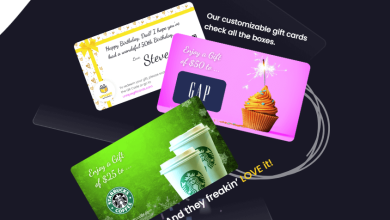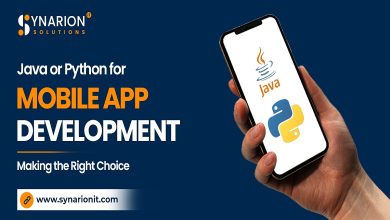How to Convert PST to MBOX File Manually?

If you want to convert PST to MBOX then you are on the right page. Here, I am going to reveal expert techniques to transfer PST files. A lot of windows users tend to use Microsoft Outlook as their primary email client. MS Outlook uses the PST file as the primary data file format.
PST file is basically known as a personal storage table and Outlook works on the PST file, which can later be stored on hard disks. On the other hand, MBOX is a file format that is used by email systems for Windows, Linux, Unix, etc. Message folders are stored within a separate MBOX file because MBOX files do not include folder structure. However, there are different reasons to Convert PST To MBOX format.
Responsible Grounds For PST File Conversion
- Trial versions of MS Outlook only last 30 days, since it is a paid application. Hence after that, one needs to buy the premium version to use all the available features.
- The Outlook gets crashed if the mail size is expanded too much which in turn could destroy the PST files and hence corrupt it without recovering.
Due to these reasons, the user wants to migrate the file into the MBOX format. Now, we are going to discuss various methods to solve the conversion issue. Let us move toward the process to convert PST to MBOX.
Manual Method to Convert PST to MBOX
The manual steps given below are free to use and the user can perform them if they have some basic knowledge about Thunderbird and MS Outlook. Go through the following points to easily convert PST to MBOX freely.
Step 1- Importing the .pst file from the computer into Outlook.
- Launch your MS Outlook available on your PC.
- Click on the File on the top left to open the import\export menu.
- Select Open & Export to proceed further.
- Hit on Open Outlook Data File, this will let you select the .pst file for their computer.
- Choose your .pst file then press Open to complete the migration process into Outlook.
- Half of the process to export PST to MBOX is now complete.
Step 2- Import the Outlook mails into Thunderbird and then convert them into MBOX file format.
- Launch your Thunderbird.
- Click on the Tool button then hit the Import option from the menu.
- Select Outlook then presses Next.
- Select Import Everything if your want to migrate all the data from your Outlook.
- Users can also use the filter options of thunderbird if they want to import only the mails or address books etc.
- After that, click on Next to proceed further.
- Hit the Finish button to complete the step.
- To convert PST to MBOX thunderbird from Outlook is almost completed.
- Choose the mails that you want to migrate into MBOX.
- Right-click on them and click on save selected messages and then select as MBOX file (New).
- Write the name of the file and then press the Save button.
- Right-click on the file that you have created and Rename it with the .mbox file format.
- We have successfully converted PST to MBOX.
The above manual method is totally free to use. But, it is time-consuming and complicated for new users. That is why an automated PST to MBOX converter is a much more reliable process than the manual method.
Professional Method to Migrate PST to MBOX
DRS PST File Converter is the best free PST to MBOX converter tool that is available to convert PST to MBOX free. It does not require any technical knowledge for implementation because of the simple interface. Moreover, this is a free PST to MBOX converter that provides the user with the opportunity to convert up to 50 emails per folder for free.
Conclusion
As discussed in this blog post, the manual method is free to all users. But, the process is too long and time-consuming, also data loss may occur which is why we have provided you with an alternate method. The automated solution will help you to accomplish your goal effortlessly.