Import PST File to Outlook Mac | Migration Multiple PST Files at Once
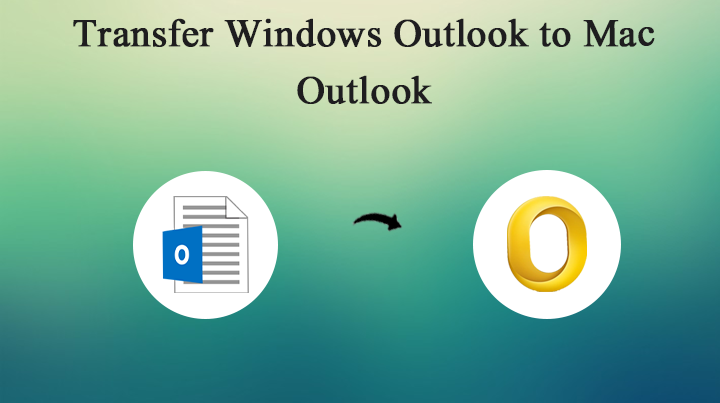
People often use emailing platforms for their work and for their personal use. Email clients have become the core of the organizations right now without which the entire work of the company would be halted. The problem arises when for example, the entire company uses Outlook Windows for their daily communication but what if an employee uses Outlook Mac at home for his personal work. So, if he wants to access his Windows Outlook data on Mac Outlook, he would not be able to access it. Therefore, many other users suffer from the same problem, and then they seek our help by providing them with an instant solution for it. So, now let’s understand the crust of the problem in the below section. Here we will discuss different approaches to Transfer Windows Outlook to Mac Outlook
Microsoft has developed Outlook compatible with Windows and Macintosh. They’re pretty same in their functionality, but the major difference between them is that their mailbox database storage is different. Windows Outlook uses PST file format to store your email messages, calendars, contacts, journals, etc. On the other hand, Outlook for Mac uses OLM file format to store your mailbox data. Thus, if you want to access your PST file data on Outlook Mac may be because of your professional work, the process might be difficult for you. Also, Microsoft has not developed any import feature to view or access PST files on Mac Outlook.
In this article, we would give you the 2-Probable and Perfect Solutions to Transfer Windows Outlook to Mac Outlook. Therefore, you just need to follow the steps very carefully to avoid any data loss on your side. Read and follow the blog carefully.
Manual Method to Transfer Windows Outlook to Mac Outlook
Follow the below-mentioned steps carefully: –
- Start by opening Microsoft Outlook on your Mac Machine.
- Then click on the File Tab and hit the Import option from the menu list.
- Under the Begin Import wizard, select the Outlook data file (.pst or .olm) button.
- Then click the right-arrow present in the lower-right corner of the screen.
- Now choose Outlook for Windows Data File (.pst) button from Choose a file type wizard. Again, then hit the right arrow present in the lower-right corner.
- Then navigate to the location of the PST files that you want to view or access. Then hit the Import button.
- Finally, click on the Done button.
You’re finally done with the Manual Procedure but this method comes with various loopholes.
Loopholes in the Manual Method
Look at the list below and then choose the right way: –
- The Manual process cannot be completed if the user is not an expert at technical stuff.
- The procedure is not a 100% guaranteed method, you might get fail in the end even after performing the above process.
- The entire method is time-consuming and tedious as well.
- The Manual Process also puts your valuable data at a risk, you might lose them.
Expert Solution to Transfer Windows Outlook to Mac Outlook
You might have read the loopholes of the Manual Method, to avoid them we have come up with the best method to rely on. PST File Converter, this tool can effortlessly convert your multiple PST files to OLM file format without any glitches. The wizard comes with a user-friendly interface with a coherent GUI that enables even non-technical users to operate the software effortlessly without any technical assistance. The tool offers you a dual-mode to upload the PST files in the software, either in bulk quantity or selectively using the Filter options. The wizard entirely converts all Meta components to OLM file format without missing even a single content.
The procedure preserves and maintains the folder’s hierarchy during and after the process. The tool offers you the flexibility to choose your preferred destination location and file naming convention. The wizard is purely a standalone one, you don’t need to install any other application with it. The tool produces accurate results as soon as you upload the PST files in it. The utility guarantees you 100% safety and security during the process. The tool prevents your data from any loss after the process. The application supports all the latest versions of Mac OS like 10.9 Mavericks, 10.8 Mountain Lion, 10.13 High Sierra, 10.12 Sierra, etc.
The tool also provides you with a free conversion of up to 25 PST files to OLM. Now let’s see the steps to run the PST Converter on your Mac Machine.
Steps to Run the Automated Application
Follow the below-mentioned steps carefully: –
- Start the software, Outlook PST File Converter on your Mac Machine.
- Now add the PST files that you wish to convert to OLM using the Add file (s) or Add folder (s) options.
- Then choose OLM from the Select Saving List.
- Further, you can choose your preferred destination location and file naming convention.
- Finally, press the Export button.
You will receive notifications regarding the successful completion of the procedure.
The OLM File Converter Tool is the right application to convert Mac Outlook Data to different standard file formats.
Winding-up
The article gives you the best and most reliable method to Transfer Windows Outlook to Mac Outlook. There are people who want to access their PST files on Mac Outlook may be because of their professional work. Therefore, they want an instant method to perform the task. We have provided a Manual Method but this comes with various other limitations. Thus, we have provided the best and the most reliable method to overcome the loopholes of the Manual Method. The tool can quickly and efficiently convert PST files to OLM without any delay. The wizard provides you with a dual option to upload the PST files in the software. The tool supports all the latest versions of Mac OS.
Get all the issues resolved with the help of ArticleDaisy.




