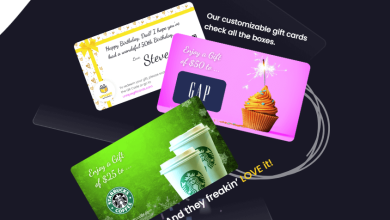How to Migrate Public Folders to Office 365?

In the Exchange database, the admin and every user have their mailboxes and apart from them, there also lie public folders. The same is the case with the Office 365 SaaS. The Public folders are generally created to share and collaborate on work within the organization. Mostly, the users are migrating from Exchange 2010 as its support is being diminished by the Exchange Server Management. Down the lane, the admin who like to migrate Exchange 2010 to Office 365 sincerely migrate Public Folders to Office 365. This is to continue the business workflow without any obstructions or hindrances.
The problem isn’t in deciding to migrate Public Folders to Office 365 but in actually performing it. Therefore here we’ll talk about the easiest and the manual method to make users aware of the migration processes.
Migrate Public Folders to Office 365
The Public Folders can be of Exchange and Office 365 and therefore here comes the two scenarios. The two scenarios are discussed here down below in detail.
Scenario1: Migrate Exchange Public Folders to Office 365
If we go natively to migrate Exchange Public Folders natively, then requires to follow the Cutover method or the EMS. EMS stands for Exchange Management Shell method that requires users to deal with the cmdlets to perform the migration task. On the other side, the Cutover method doesn’t deal with cmdlets but is equally complex. A few of the drawbacks of using the native method could be:
- The EMS method is based on typical cmdlets.
- Both the Cutover method and EMS method ask for various technical prerequisites to be fulfilled. These prerequisites often become a big hurdle.
- The Incremental Export is absent in both two methods, which makes users start the process freshly if interrupted.
- The complexity of the process makes high chances of human error and could lead to data alterations and loss.
- The two mentioned methods are time-consuming and lethargic.
Seeing all these incapability of the manual methods, users must be looking for a capable tool. Down the row, I would suggest they use the Shoviv Exchange to Office 365 Migration tool that comes with an easy-to-understand interface and countless features. This tool not only migrates Exchange Public Folders to Office 365 but also performs Office 365 to Office 365 migration with utmost care. Let’s first see how users need to proceed to migrate Public Folders to Office 365.
Quick Steps:
Phase1: Add Exchange Public Folders.
- Step1:Click on Add Source icon from the dashboard.
- Step2:A wizard will appear, tap on Exchange Server Mailboxes, fill in credentials, and click Next.
- Step3:Select the Exchange mailboxes you want to export and tap on Finish.
Phase2: Export the Added Mailboxes.
- Step4: Now, tap on Office 365 from the ribbon bar, deal with the sub- folders and tap Next.
- Step5: Click on Fetch all mailboxes from Office 365, enter the credentials, and proceed.
- Step6: Perform mailbox mapping and validate the target Office 365 mailbox if required.
- Step7: Use Filters and Advanced options as per the need, and click on Next.
- Step8: The process will start; click on Save Report after the process completion and hit Finish consequently.
Scenario2: Office 365 to Office 365 Migration
Users may need to migrate the Public Folders of Office 365 to Office 365’s other mailbox. For this task, again, the manual way is cumbersome and consumes an unpredictable amount of time. Furthermore, the users need to proceed on Shoviv Exchange to Office 365 folder as follows for effective Office 365 to Office 365 migration.
Quick Steps:
Phase1: Add Office 365 Mailbox(es).
- Step1:Click on Add Source icon from the dashboard.
- Step2:A wizard will appear, tap on Office 365 Mailboxes, enter credentials, and proceed.
- Step3:Select the Office 365 mailboxes you want to export and tap on Finish.
Phase2: (same as listed in Phase 2 of the above quick steps.)
Advantages of Using Shoviv Exchange to Office 365 Migration Tool
- It is a one-stop solution to migrate Exchange to Office 365 and for Office 365 to Office 365 migration.
- The tool comes with an easy-to-understand GUI to ease the way for the users to migrate Public Folders to Office 365.
- There is no restriction on adding multiple mailboxes in a single row. Moreover, the tool doesn’t put any hindrance on processing the big-sized mailboxes.
- Filters are present in the tool to let users get an effective and optimized migration.
- Users are having an Incremental Export feature in the tool that could save their process progress during interruptions.
- Advance features are embedded in the tool that includes Folder Mapping and email Translation.
Final Discussion:
The Public Folders can be of Exchange or Office 365 and migrating them to Office 365 is a technical task. For the task, many manual methods are available, but that doesn’t prove good on various grounds. Therefore professionals themselves suggest users use an automated tool. The one tool that has been described in the article is Shoviv Exchange to Office 365 Migration tool. It migrates Public Folders to Office 365, no matter whether it is of Exchange or Office 365. Moreover, the FREE demo version of the tool is also available.